One way is through the use of Meta Pixels that can be set up with just a click of a button in Facebook Business Manager or Google Analytics 360 Suite. In this age of digital marketing, it’s more important than ever to know who your customers are and what they are doing. As such, the companies that gather this information have created a variety of technologies to help them do so. One of the most popular pieces of technology for this purpose is called a Facebook pixel.
What is a Meta Pixel?
In essence, a Facebook pixel is just another term for what many people refer to as an Adobe Digital Marketing or Google Analytics tracking code. In the simplest terms, it’s a way of inserting small snippets of JavaScript into your website which then track visitors and behavior across multiple websites. This can help you better understand your audiences through data mining. They allow you to track, measure and build data about what your audience is doing and connecting with their accounts on various sites such as Messenger, Instagram and Twitter. You can also use these data points for further business research or analysis. They can help you better understand your customers and improve your business.
Part of the beauty of meta pixels is that they are fairly simple to create. Creating one will allow you to track your site visitors, users, and what they are doing on your website when they click on your ads. This will also tell you which pages users visit, how long they stay on each page and what pages they came to view before viewing the ones you care about. You can also track external links, ad conversions and the location on your site they came from.
You can also change how your ads appear to certain visitors. They can become more personalized so that you can show them ads that are more relevant to their interests. You will be able to measure the performance of these ads and determine whether or not they have been a good deal for you or not. You are able to use these results to make further changes in your advertising.
How Does the Facebook Pixel Work?
The Facebook pixel works by sending and receiving cookies to your devices when they interact with your business. In order to create and set up a Facebook pixel, all you will have to do is go to your Facebook Business Manager or Google Analytics 360 Suite. Then, click on settings and then on Tracking Pixel. This will show a number of options for you such as which campaign you want to use it in and where it can be used.
For example, if this is going to be used for an ad campaign that connects with your website, you would want to connect the pixel with the site's conversion tracking page. Once you have uploaded the code, which is a JavaScript file on your site, you will then click on the blue "Create my first Facebook Pixel" button. The next step is to select the type of data you want to track. You can choose between Site Usage, Campaigns and Pages. You can choose more than one type at a time if you want to get more detailed with your results.
Facebook Pixel Setup
If you choose to track your site usage, the pixel will collect information about your website. This includes tracking things such as how many people are using different features of your site and where they are going within it. It also lets you know which browser they are using and what country they live in. This data is then sent back to Facebook servers where it can be stored in a database for further use or analysis.

Step 1: Create a Facebook Pixel
Navigate to the Events Manager page. Select Web under Connect data sources. Click Connect after selecting Facebook pixel. Fill up the blanks with the name of your pixel. Enter your website's URL to see if there are any simple setup options. Continue by pressing the Enter key.
Step 2: Add the Facebook Pixel Code to your Website
Adding the Facebook pixel code to your site is a simple process. Navigate to the Events Manager page. Choose the pixel you'd like to put up. Continue pixel setup by clicking Next. Select Manually install code. The pixel base code should be copied. Locate the header template in your CMS or web platform, or find your website's header. Just above the closing head tag, paste the base code at the bottom of the header section. Continue by pressing the Enter key. Optional: Turn on Automatic advanced matching and double-check the information you wish to deliver to your customers. Continue by pressing the Enter key. You can add events using the Event setup tool or manually adding code to your website.
Partner Integration
Navigate to the Events Manager page. Choose the pixel you'd like to put up. Continue pixel setup by clicking Next. Click Make use of a partner. Choose a partner from the drop-down menu. Follow the setup instructions on the screen.
Why should you install the Facebook pixel?
Increase the ROI on your Facebook ad spend. Facebook has proven time and time again that it can be a successful tool for drives traffic to your site. If you use the Facebook pixel to track your website usage, you will know when people click on your ads and how often they do so. This will help you determine which pages work best to build brand awareness and attract visitors.
Optimize Facebook ads for value
This Facebook pixel helps you find those specific audiences most interested in your business, services, and products. This will allow you to choose the right ad campaign for you. As a result, this will help you increase the ROI of your Facebook campaign. You can also see which ads are working well and re-post them more often. This will also help to cut down on waste for ads that may be hitting out of target audiences.





















.png)



.svg)




