Facebook custom audiences are an easy way to do this. It allows marketers to create highly-targeted groups of people more likely to take action on posts and advertisements. They can be used for retargeting, finding new leads for a company, and following up with leads that no longer engage with a page or business. Here is a step-by-step guide to show you how to create custom audiences on Facebook.
Sign In To Your Facebook Account Related To Your Facebook/Meta Business Manager
After signing in, you can access your custom audiences, where you can view, create and edit your audiences. To begin, click on the top right corner of your page. You will see a drop-down menu. Click on "Audiences" and select "Create Audience."

Create Your Audience
If you have already created an audience in the past, you can use these groups to fine-tune the criteria for your custom audience. Otherwise, you will be creating a new audience for this purpose. The custom audience tab enables you to connect with the people you already have in your groups to make your audience more targeted. At this step, you can choose audience criteria, such as geography, website language, or even demographics. You can also control the time range of the audience. This feature is useful when customers are on vacation, and you have them set to expire whenever they return.
Make Your Target Target
Here, you can select the audience criteria to create your custom audience. This will show you which demographics the people connected to this group are most likely to relate to. For instance, if you are a basketball fan and want demographic data on basketball fans, select "Basketball Fans" from the drop-down menu. The next menu will show you information such as the interests of those who have liked this page, their sex, and their age range. To add a new interest to your audience, click on the plus sign at the bottom left corner of the page.
Making your audience target is easy. All you need to do is check the boxes of the interests that apply to your business. A good way to go at this stage is checking off as many interests as possible and leaving "interests" unchecked. This will ensure that all users with these interests will be included in your audience. If you like, you can include only those who are interested in basketball and football by selecting the sports category from the menu, then adding both basketball and football to your audience. This will ensure that you're getting as targeted information about your customers as possible.
Send Your Targeted Audience To Your Page
Your audience is created and ready to go. You can use it for retargeting and promoting your business. Now, all you need to do is select "Send Audience" from the drop-down menu, and the audience will be sent to your page for you to use it. For instance, you could use it in your Facebook Ads to target the people who fit your demographic profile. You can then change the audience to reach only those who meet certain criteria or those who have not been reached with advertisements.
Uploading & Selecting Your Data
You have the option of uploading your custom data or choosing YouTube videos as well. When you upload a YouTube video, AdWords will make an algorithm to match your users with other video users. This feature allows you to find out what types of audience you have already created by looking at the people who are interested in the same topics as you. The next step is to select a date range from which you would like your audience to be created. This will help you create a target audience for your website.
The data can be uploaded manually or by choosing a YouTube video. Instead of uploading a video, you can search for one by giving it a keyword or phrase. This will help you create an audience that is as relevant as possible.

Getting Started & Checking Out Your Audiences
The final step is to name your audience and select the date range from which you want them to be created. Click on "Save. You can now see the people in this custom audience from your page's "Audience" tab. You will also see a great variety of demographics for the audience you have created. You can also visit your Insights page and view your Facebook custom audiences. To view the people included in this audience, go to the top right corner of your page and select "Audiences." After selecting, you will be on the "Lists" tab. At this point, you can view the custom audiences.
In conclusion, Facebook custom audiences are a great way to find new audiences and make your current ones more relevant. All you have to do is follow these steps, and you will be able to create your custom audience in no time.





















.png)



.svg)




